Are you tired of having a navbar that’s always present, even when it’s not needed? Do you want to add some conditional logic to your React application to make your navbar rendering more dynamic and flexible? Well, you’re in the right place! In this article, we’ll show you how to add conditional navbar rendering in React, and take your application to the next level.
Why Conditional Navbar Rendering?
Conditional navbar rendering is essential when you want to display a navbar only under certain conditions. For instance, you might want to show a navbar only when a user is logged in, or when they’re on a specific page. This approach can enhance the user experience and make your application more responsive.
Benefits of Conditional Navbar Rendering
- Improved User Experience: Conditional navbar rendering allows you to tailor the navbar to specific user interactions, making the application more intuitive and user-friendly.
- Increased Flexibility: With conditional navbar rendering, you can easily adapt your application to different scenarios, without having to rewrite the entire code.
- Enhanced Performance: By only rendering the navbar when necessary, you can reduce the load on your application and improve its overall performance.
Setting Up the Project
Before we dive into the conditional navbar rendering, let’s set up a basic React project. Create a new React app using the command:
npm create-react-app conditional-navbarNavigating to the Project Directory
Once the project is created, navigate to the project directory:
cd conditional-navbarCreating the Navbar Component
Create a new file called `Navbar.js` in the `src` directory:
mkdir src/components
touch src/components/Navbar.jsIn the `Navbar.js` file, add the following code:
import React from 'react';
const Navbar = () => {
return (
<nav>
<ul>
<li><a href="/">Home</a></li>
<li><a href="/about">About</a></li>
<li><a href="/contact">Contact</a></li>
</ul>
</nav>
);
};
export default Navbar;Adding Conditional Rendering
Now, let’s add conditional rendering to the navbar. Create a new file called `App.js` in the `src` directory:
touch src/App.jsIn the `App.js` file, add the following code:
import React, { useState } from 'react';
import Navbar from './components/Navbar';
function App() {
const [isLoggedIn, setIsLoggedIn] = useState(false);
return (
<div>
{isLoggedIn && <Navbar />}
<p>Welcome to our application!</p>
</div>
);
}
export default App;In the above code, we’ve added a state variable `isLoggedIn` and initially set it to `false`. We’ve also used the `&&` operator to conditionally render the navbar only when `isLoggedIn` is `true`.
Explaining the Code
The `isLoggedIn` state variable is used to determine whether the navbar should be rendered or not. When `isLoggedIn` is `true`, the navbar is rendered; otherwise, it’s not.
| Condition | Navbar Rendering |
|---|---|
| isLoggedIn === true | Renders the navbar |
| isLoggedIn === false | Does not render the navbar |
Adding a Login/Logout Feature
To make the conditional navbar rendering more interactive, let’s add a login/logout feature. Create a new file called `Login.js` in the `src/components` directory:
touch src/components/Login.jsIn the `Login.js` file, add the following code:
import React, { useState } from 'react';
const Login = () => {
const [isLoggedIn, setIsLoggedIn] = useState(false);
const handleLogin = () => {
setIsLoggedIn(true);
};
const handleLogout = () => {
setIsLoggedIn(false);
};
return (
<div>
{isLoggedIn ? (
<button onClick={handleLogout}>Logout</button>
) : (
<button onClick={handleLogin}>Login</button>
)}
</div>
);
};
export default Login;In the above code, we’ve added a login/logout feature using the `handleLogin` and `handleLogout` functions. When the user clicks the login button, the `isLoggedIn` state variable is set to `true`, and when they click the logout button, it’s set to `false`.
Integrating the Login/Logout Feature with the Navbar
Now, let’s integrate the login/logout feature with the navbar. Update the `App.js` file as follows:
import React from 'react';
import Navbar from './components/Navbar';
import Login from './components/Login';
function App() {
return (
<div>
<Login />
<Navbar />
</div>
);
}
export default App;In the above code, we’ve added the `Login` component to the `App` component. When the user logs in or logs out, the navbar will be conditionally rendered based on the `isLoggedIn` state variable.
Conclusion
In this article, we’ve shown you how to add conditional navbar rendering in React. We’ve covered the benefits of conditional navbar rendering, set up a basic React project, created a navbar component, added conditional rendering, and integrated a login/logout feature with the navbar.
By following this tutorial, you can now create more dynamic and flexible React applications with conditional navbar rendering. Remember to experiment with different conditions and scenarios to make your application more responsive and user-friendly.
Happy coding!
Here are 5 Questions and Answers about “How to Add Conditional Navbar Rendering in React?”
Frequently Asked Questions
Get answers to the most commonly asked questions about conditional navbar rendering in React.
What is conditional navbar rendering in React and why do I need it?
Conditional navbar rendering in React is a technique used to dynamically render or hide navbar components based on certain conditions, such as user authentication or specific page routes. This approach helps create a more personalized and responsive user experience, making it a must-have feature for modern web applications.
How do I create a basic conditional statement in React to render my navbar?
To create a basic conditional statement in React, you can use the ternary operator (condition ? true : false) or an if-else statement to check for a specific condition. For example, you can use the following code to render a navbar only when a user is authenticated: `{ isAuthenticated ?
How can I use React Hooks to implement conditional navbar rendering?
You can use React Hooks, such as useState or useContext, to store and manage the state of your navbar. For example, you can create a useNavbar hook that returns a boolean value indicating whether the navbar should be rendered or not. Then, use this hook in your component to conditionally render the navbar.
Can I use React Router to implement conditional navbar rendering based on routes?
Yes, you can use React Router to implement conditional navbar rendering based on routes. React Router provides a `location` object that you can use to check the current route and conditionally render your navbar. For example, you can use the following code to render a navbar only when the user is on a specific route: `{ location.pathname === ‘/home’ ?
What are some best practices to keep in mind when implementing conditional navbar rendering in React?
Some best practices to keep in mind when implementing conditional navbar rendering in React include keeping your conditional logic simple and easy to read, using meaningful variable names, and avoiding complex nested conditionals. Additionally, make sure to test your implementation thoroughly to ensure that it works as expected in different scenarios.
Let me know if you need anything else!

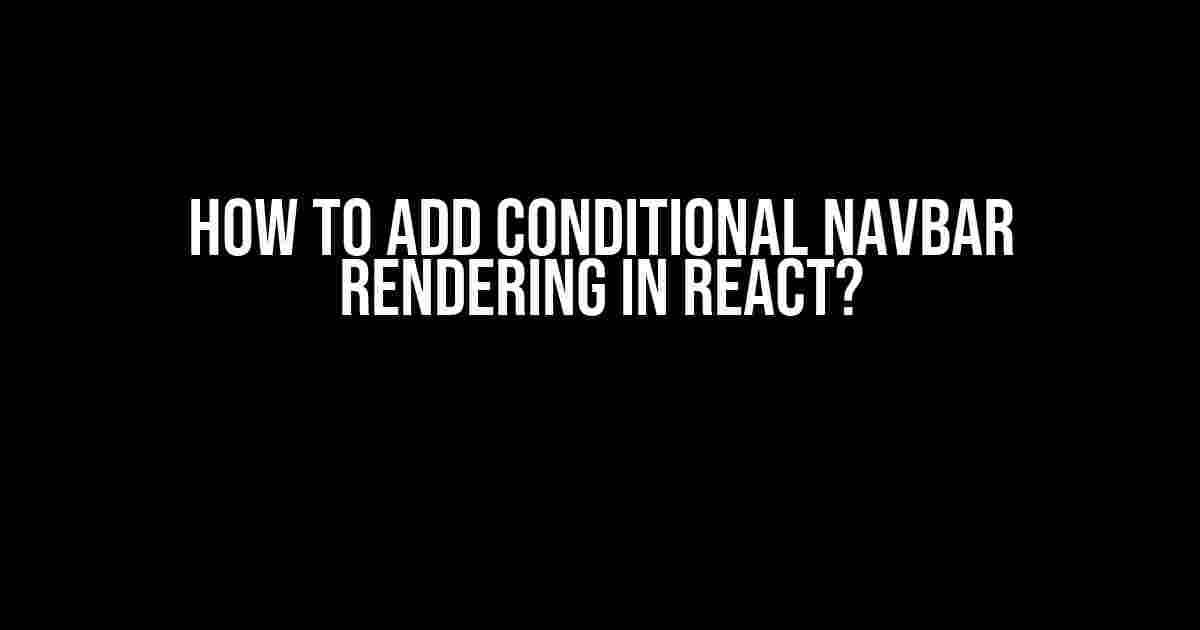
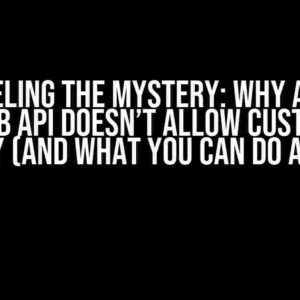
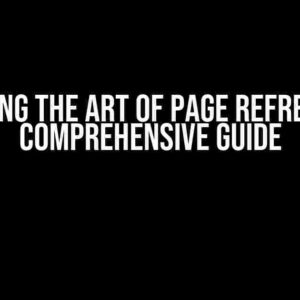
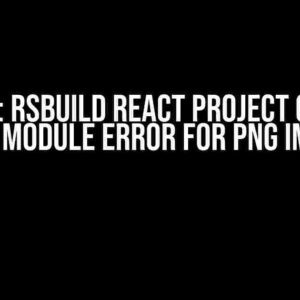

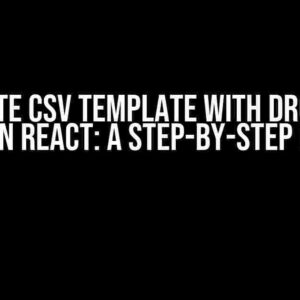
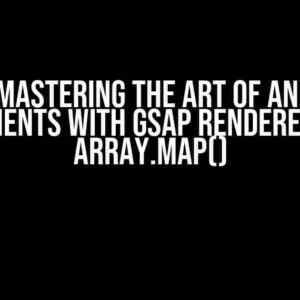
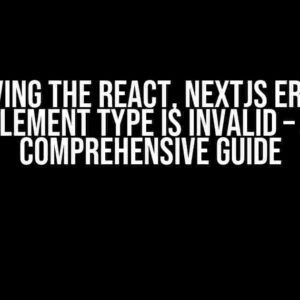
![Cleaner and more concise way of handling states in React? [closed] Cleaner and more concise way of handling states in React? [closed]](https://roshawn.hkhazo.biz.id/wp-content/uploads/sites/876/2024/07/cleaner-and-more-concise-way-of-handling-states-in-react-closed-with-text-300x300.jpg)