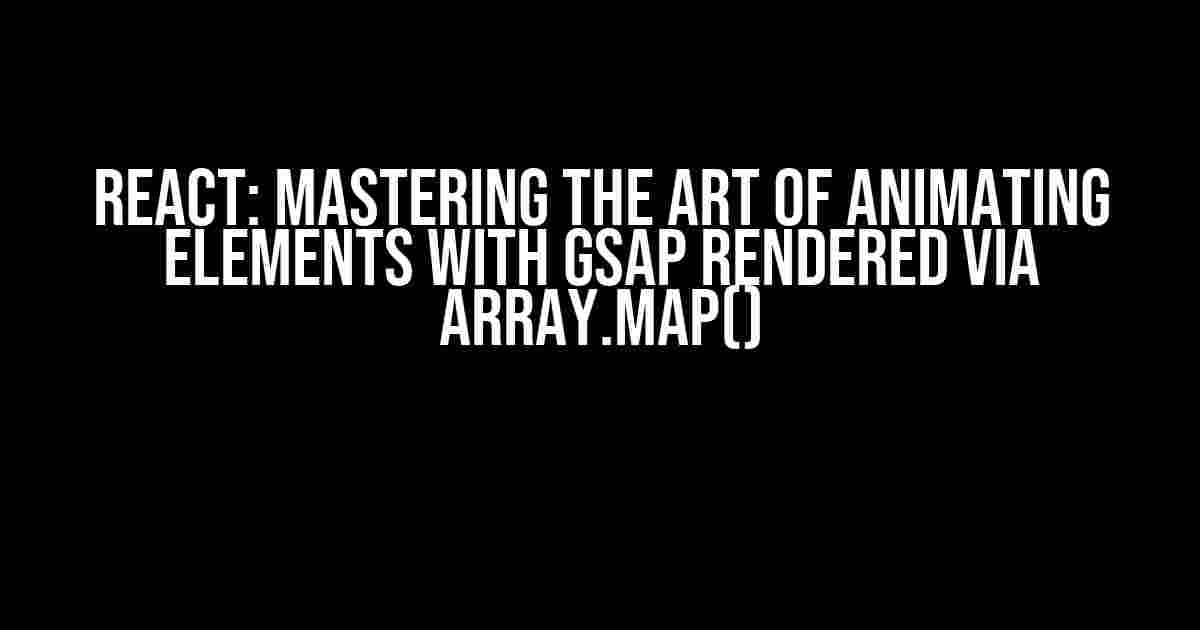Are you tired of creating dull, static UI components in your React applications? Do you want to take your user experience to the next level by adding some motion magic? Look no further! In this article, we’ll dive into the world of animating elements with GSAP (Greensock Animation Platform) rendered via array.map() in React.
What is GSAP?
GSAP is a powerful JavaScript library that allows you to create stunning animations and transitions with ease. It’s widely used in the industry and is known for its performance, flexibility, and ease of use. GSAP provides a robust set of tools to animate HTML elements, SVG, React, and even native mobile apps.
Why Choose GSAP over Other Animation Libraries?
- Performance**: GSAP is incredibly fast and efficient, making it perfect for complex animations and high-traffic applications.
- Flexibility**: GSAP provides an extensive range of features, including Bezier curve animations, physics-based animations, and more.
- Compatibility**: GSAP works seamlessly with React, Angular, Vue, and other popular frameworks.
- Community**: GSAP has an active community and extensive documentation, making it easy to get started and find solutions to common problems.
Setting Up GSAP in a React Application
To get started with GSAP in a React application, you’ll need to install the GSAP library using npm or yarn:
Or, if you’re using yarn:
Once installed, you can import GSAP in your React component:
import { gsap } from 'gsap';Animating Elements with GSAP and Array.map()
Now that we have GSAP set up, let’s create a simple React component that renders a list of items using array.map(). We’ll animate each item when it’s rendered using GSAP.
Creating a Sample Component
Create a new React component called `AnimatedList.js`:
import React, { useState, useEffect } from 'react';
import { gsap } from 'gsap';
const AnimatedList = () => {
const [items, setItems] = useState([
{ id: 1, name: 'Item 1' },
{ id: 2, name: 'Item 2' },
{ id: 3, name: 'Item 3' },
]);
useEffect(() => {
gsap.from('.list-item', {
duration: 0.5,
opacity: 0,
y: 20,
stagger: 0.1,
});
}, [items]);
return (
{items.map((item) => (
-
{item.name}
))}
);
};
export default AnimatedList;
In this example, we create a state array `items` with three objects. We then use the `useEffect` hook to animate the `.list-item` elements when the component mounts. We target the elements using a CSS selector, and GSAP takes care of animating each item with a staggered effect.
Customizing Animations with GSAP
GSAP provides a wealth of options for customizing animations. Let’s explore some of the most common ones:
| Property | Description |
|---|---|
| duration | The length of the animation in seconds. |
| opacity | Sets the initial opacity of the element. |
| y | Sets the initial y-position of the element. |
| stagger | Sets the delay between each element’s animation. |
In our example, we used `duration`, `opacity`, `y`, and `stagger` to create a simple animation effect. You can experiment with different properties to create unique animations that match your application’s style.
Advanced Animations with GSAP
GSAP provides an extensive range of features for creating advanced animations. Let’s explore some of them:
Bezier Curve Animations
Bezier curves allow you to create complex, curved animations with ease. You can use GSAP’s `bezier` plugin to create stunning animations:
import { bezier } from 'gsapBezier';
gsap.from('.list-item', {
duration: 2,
bezier: {
curviness: 2,
values: [
{ x: 0, y: 0 },
{ x: 100, y: 100 },
{ x: 200, y: 200 },
],
},
});In this example, we use the `bezier` plugin to create a curved animation path that follows an S-curve shape.
GSAP provides a physics engine that allows you to create realistic, physics-based animations. You can use the `physics` plugin to create animations that respond to gravity, friction, and more:
import { physics } from 'gsapPhysics';
gsap.from('.list-item', {
duration: 2,
physics: {
gravity: 9.8,
friction: 0.5,
velocity: 10,
},
});In this example, we use the `physics` plugin to create an animation that simulates a ball bouncing on a surface, taking into account gravity, friction, and velocity.
Common Pitfalls and Troubleshooting
When working with GSAP and React, you might encounter some common issues. Here are some troubleshooting tips to help you overcome them:
GSAP Not Animating Elements
If GSAP is not animating your elements, check the following:
- Make sure you’ve imported GSAP correctly and have the correct version installed.
- Verify that your CSS selector is correct and targets the desired elements.
- Check that your animation is not being blocked by other animations or styles.
GSAP Animations Not Updating on State Change
If your GSAP animations are not updating when your state changes, make sure you’re re-rendering the component correctly. You can use the `useEffect` hook or `componentDidUpdate` lifecycle method to re-run the animation.
GSAP Conflicting with Other Animation Libraries
If you’re using other animation libraries alongside GSAP, you might encounter conflicts. Make sure to namespace your animations and avoid using conflicting CSS selectors.
Conclusion
Animating elements with GSAP rendered via array.map() in React is a powerful way to create stunning, interactive user experiences. With GSAP’s extensive range of features and React’s component-based architecture, you can create complex animations with ease. By following the instructions and tips outlined in this article, you’ll be well on your way to mastering the art of animation in React.
Remember to experiment with different GSAP features, plugins, and animations to take your React applications to the next level. Happy animating!
Final Code
Here’s the final code for the `AnimatedList` component:
import React, { useState, useEffect } from 'react';
import { gsap } from 'gsap';
const AnimatedList = () => {
const [items, setItems] = useState([
{ id: 1, name: 'Item 1' },
{ id: 2, name: 'Item 2' },
{ id: 3, name: 'Item 3' },
]);
useEffect(() => {
gsap.from('.list-item', {
duration: 0.5,
opacity: 0,
y: 20,
stagger: 0.1,
});
}, [items]);
return (
{items.map((item) => (
-
{item.name}
))}
);
};
export default AnimatedList;Don’t forget to check out the GSAP documentation for more advanced features, plugins, and examples to take your animation skills to the next level!
Frequently Asked Question
Here are some frequently asked questions about animating elements with GSAP rendered via array.map() in React.
Why is my animation not working when I render elements with array.map() in React?
This is because the elements rendered via array.map() are not yet part of the DOM when the animation is triggered. You need to wait for the elements to be mounted before animating them. You can use React’s useRef or useState hooks to achieve this.
How do I animate each element individually when rendering with array.map() in React?
You can use the index of the array to create a unique ID for each element and then animate each element individually using that ID. You can also use a library like react-uid to generate unique IDs.
What is the best way to handle animation state when rendering elements with array.map() in React?
You can use React’s useState hook to store the animation state for each element and update it accordingly. This way, you can keep track of the animation state for each element individually.
Can I use React’s useEffect hook to animate elements rendered with array.map()?
Yes, you can use React’s useEffect hook to animate elements rendered with array.map(). You can use the useEffect hook to wait for the elements to be mounted and then animate them.
What are some common pitfalls to avoid when animating elements rendered with array.map() in React?
One common pitfall is not waiting for the elements to be mounted before animating them. Another pitfall is not handling the animation state correctly, leading to unexpected behavior. Additionally, not cleaning up the animations properly can cause performance issues.